Introduction:
By navigating the world of used technology, one can enjoy high-end gadgets like MacBooks without having to pay a hefty price. However, you may occasionally run into particular difficulties when using a used MacBook. When it comes to troubleshooting and optimizing the performance of your used MacBook, this guide is your go-to resource for issues like slow systems, dead batteries, or software bugs.
Initial Setup and Software UpdateSetting Up for Success: The journey with your secondhand MacBook starts with the right setup. Begin by checking the current macOS version and updating it to the latest release. This step is crucial for security, performance, and compatibility with newer apps. We'll guide you through the update process and initial setup, including tips on creating your user account, setting preferences, and essential apps to install for a smooth start. |
 |
Managing Storage and Speed
Revival of Your MacBook's Speed and Storage: Slow performance and limited storage are frequent issues with reconditioned MacBooks. Learn how to give your MacBook a second lease on life with storage management strategies like locating and removing unused files, making the most of available disk space, and even installing an SSD. Discover also the built-in tools in macOS that help you keep your system running fast and healthy.
Battery Health and Maintenance
Keeping the Power On: The longevity of your MacBook heavily depends on battery health. Learn how to interpret important metrics such as cycle count and capacity in the system report and how to check the condition of your battery there. Learn useful strategies for extending battery life and avoiding the typical pitfalls that cause premature battery degradation. These include charging habits, setting adjustments, and usage practices.
 |
Hardware CheckupPhysical Health Check for Your MacBook: It is important to evaluate your used MacBook's physical state. We will go over how to disassemble and reassemble important parts such as the ports, display, keyboard, and trackpad. Find out about common hardware problems, safe MacBook cleaning techniques, and telltale signs of professional repairs or replacements. |
Dealing with Common Software Issues
Smooth Out Software Snags: Even with the best hardware, software problems can arise. Tackle common issues such as unresponsive applications, system crashes, or Wi-Fi connectivity problems. This section offers step-by-step troubleshooting methods, including safe mode startups, disk utility checks, and resetting system management controllers (SMC) to resolve these glitches.
Security and Privacy Concerns
Safeguarding Your Digital Life: On a secondhand MacBook, ensuring your digital security and privacy is paramount. Learn how to scan for and remove any lingering software from previous owners, set up robust security measures like FileVault for encryption, and use firewall settings to protect your data. We also discuss best practices for internet safety and data privacy tailored for secondhand MacBook users.
Conclusion:
Buying a used MacBook does not mean compromising on performance or security. These troubleshooting methods will enable you to solve typical issues and ensure a faultless experience. Regular maintenance, updates, and a little know-how are your best friends if you want to get the most out of your used MacBook.








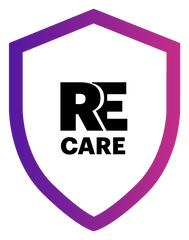 Full Protection Against Accidents or Damage and Extended Warranty for 2 Years
Full Protection Against Accidents or Damage and Extended Warranty for 2 Years 
 Eligible for battery upgrade
Eligible for battery upgrade









 Purchased on 29 Aug, 2024
Purchased on 29 Aug, 2024
